|
Lay-out
|
|
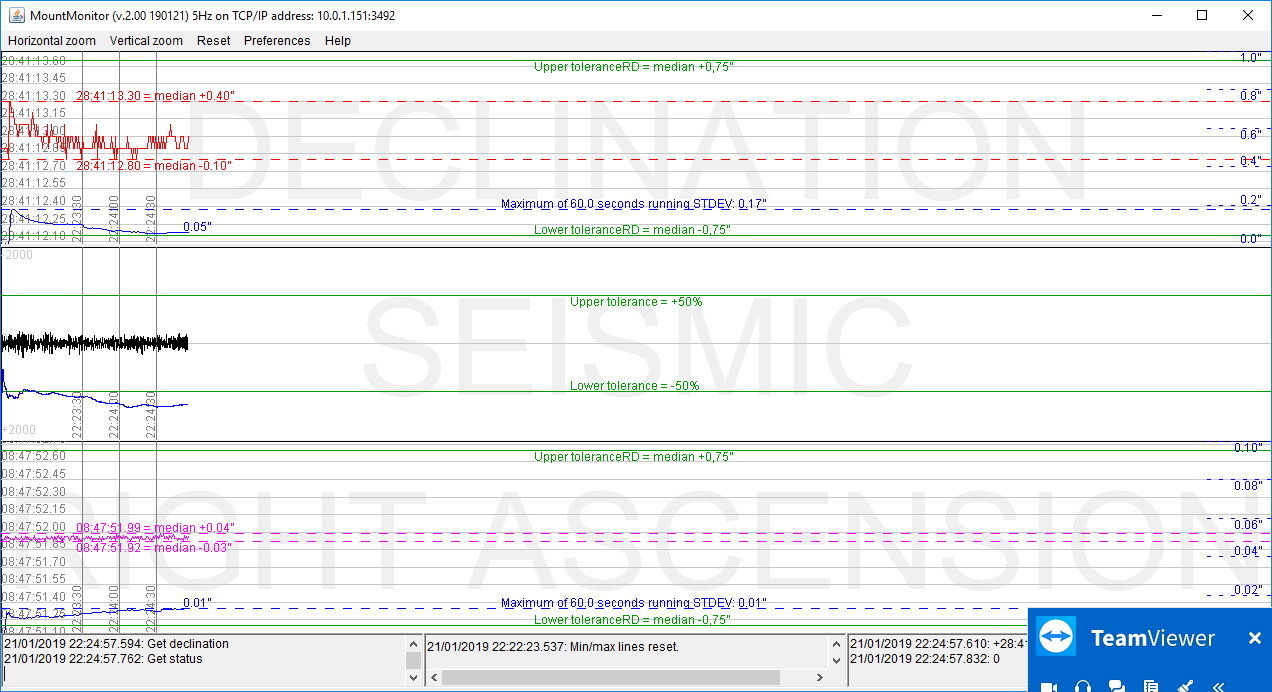 The window bar gives information on the polling frequency and ethernet address used. It would read something like "MountMonitor (v.3.00 200321) 5Hz on TCP/IP address 10.0.0.10:3492". When in stand-alone testing mode it reads "… 5Hz in test mode". In this example it is sending commands at a frequency of 5Hz, so 5 times per second, which is set in the preferences.
The window bar gives information on the polling frequency and ethernet address used. It would read something like "MountMonitor (v.3.00 200321) 5Hz on TCP/IP address 10.0.0.10:3492". When in stand-alone testing mode it reads "… 5Hz in test mode". In this example it is sending commands at a frequency of 5Hz, so 5 times per second, which is set in the preferences.