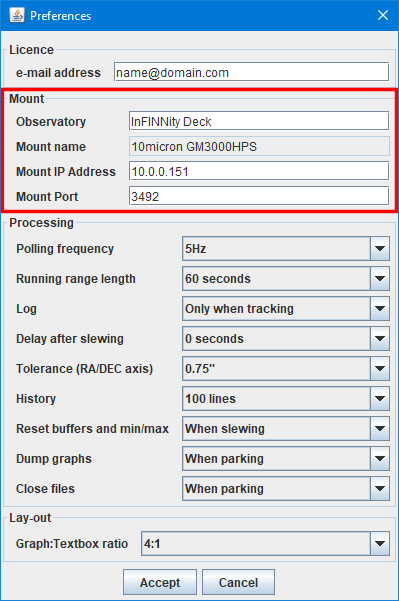 NOTE: Make sure Java is installed before trying to run MountMonitor.
NOTE: Make sure Java is installed before trying to run MountMonitor.
Location
Create a directory somewhere on the pc where MountMonitor should run (e.g. on your desktop). Please do not use a network location as it may not run from there.
Copy the files from the
zip archive into that directory.
Connecting
Start the software by double-clicking MountMonitor.bat and select
Preferences/Edit from the menu to set the IP-address and port number. For the latter the default 10Micron HPS port number 3492 is provided. The fields
Observatory and
Mount name are recorded in the log and data files, but the latter of the two will be automatically retrieved from the mount once MountMonitor connects to the mount. Finally press accept to save the changes and MountMonitor will try to connect.
The rest of the settings are explained under
preferences.
First start
The first action of MountMonitor is testing the presence of serial ports, which may take up to 10 seconds. Make sure that before starting MountMonitor that the
USB Seismometer Interface is inserted and operational (green led should burn). If the mount and seismometer are up and running MountMonitor should straight away try making a connection, provided that the ports are correctly set. If the mount is down or on another IP address or port then set MountMonitor will wait until it runs or the right IP address and port number are set, in the meanwhile stating that it is looking for the mount. If the seismometer is down the program will run, but show a flat line for the seismometer data. MountMonitor has been tested on 32bit and 64bit machines with Vitual KeyPad and TimeSynch running next to it, all on the same TCP/IP and Port address.
Autostart MountMonitor under Windows
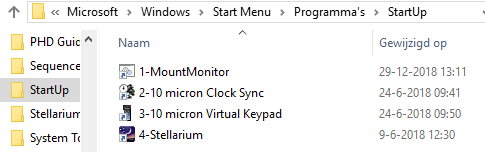
First make a shortcut on the desktop to the location where the MountMonitor files reside. Then press the Windows Icon and R simultaneously on the keyboard and enter the text
shell:common startup. Hit the enter/return key to get the start menu (beware not to use a space between
shell: and
common). Drag the shortcut from the desktop to the startup folder. Next time the computer boots it should run MountMonitor straight from the start.
If it is required to start programs in a certain order the shortcut names can be numbered
1-[program 1],
1-[program 2], etc.
In the adjacent set-up MountMonitor, clock synch and the vertiual keypad are started before Stellarium, so that the latter is on top of the rest.
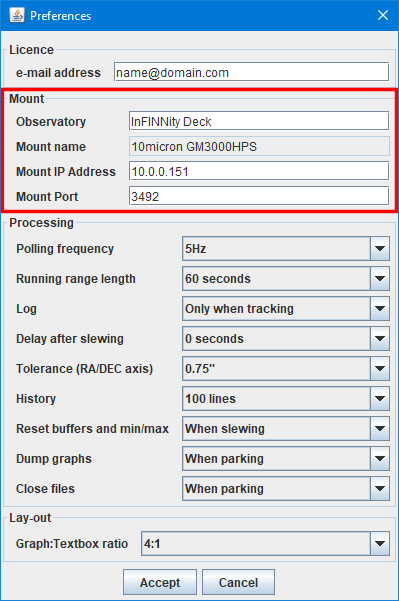 NOTE: Make sure Java is installed before trying to run MountMonitor.
NOTE: Make sure Java is installed before trying to run MountMonitor.
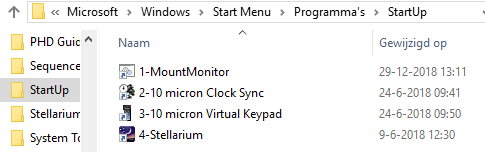 First make a shortcut on the desktop to the location where the MountMonitor files reside. Then press the Windows Icon and R simultaneously on the keyboard and enter the text shell:common startup. Hit the enter/return key to get the start menu (beware not to use a space between shell: and common). Drag the shortcut from the desktop to the startup folder. Next time the computer boots it should run MountMonitor straight from the start.
First make a shortcut on the desktop to the location where the MountMonitor files reside. Then press the Windows Icon and R simultaneously on the keyboard and enter the text shell:common startup. Hit the enter/return key to get the start menu (beware not to use a space between shell: and common). Drag the shortcut from the desktop to the startup folder. Next time the computer boots it should run MountMonitor straight from the start.